Receiving, Unboxing, and Setup
This guide provides system administrators, hardware engineers, and users responsible for the initial setup of Tenstorrent hardware with step-by-step instructions. You will learn to safely unbox a TT-QuietBox Blackhole™ workstation, connect all required hardware components, and install the recommended operating system.
Before You Begin
Before you begin, choose a clear, stable, and spacious area for the TT-QuietBox Blackhole™ workstation. The system ships in a palletized wooden crate. Ensure you have at least two people and enough room for them to maneuver comfortably and safely around the crate and system. Clear the area where you intend to use the TT-QuietBox Blackhole™ and ensure to use a dedicated 20A circuit and outlet, as specified in the electrical safety warning linked below. Also, confirm that all vents are clear of obstructions or other objects.
Warning
The fully palletized and crated shipment weighs approximately 134 lbs (61 kg), and the workstation itself weighs approximately 80 lbs (36 kg). Unboxing and lifting require at least two people for safe maneuverability.
Do not proceed with unboxing or installation if you suspect shipping damage to the system. Contact Tenstorrent support by raising a support request. Our team will review your request and provide assistance.
Safety Warnings
Please visit the safety warnings section on the specifications page for information about electrical and electrostatic discharge (ESD) warnings.
Required Tools
For unboxing, you will need the following tools:
Phillips head screwdriver
Scissors or a similar cutting tool
For setup, you will need the following:
Keyboard
Mouse
Monitor
Step 1: Unboxing the Workstation
Follow these steps to unbox your TT-QuietBox Blackhole™ workstation:
Position the crate. Position the crate in your prepared unboxing area, ensuring ample space for two people to work around it.

Remove plastic wrap. Remove the outer plastic wrap and cut the two lifting straps looped around the crate.

Open the crate. Use a Phillips head screwdriver to remove the six screws from the top panel of the crate. Lift off the top panel.

Remove the system from the crate. Remove the protective styrofoam from inside the crate. Use the two lifting straps to vertically lift the inner cardboard box out of the wooden crate. Do not tilt the box sideways during this process.

Open the cardboard box. Cut the two lifting straps off the cardboard box and open the top flaps.
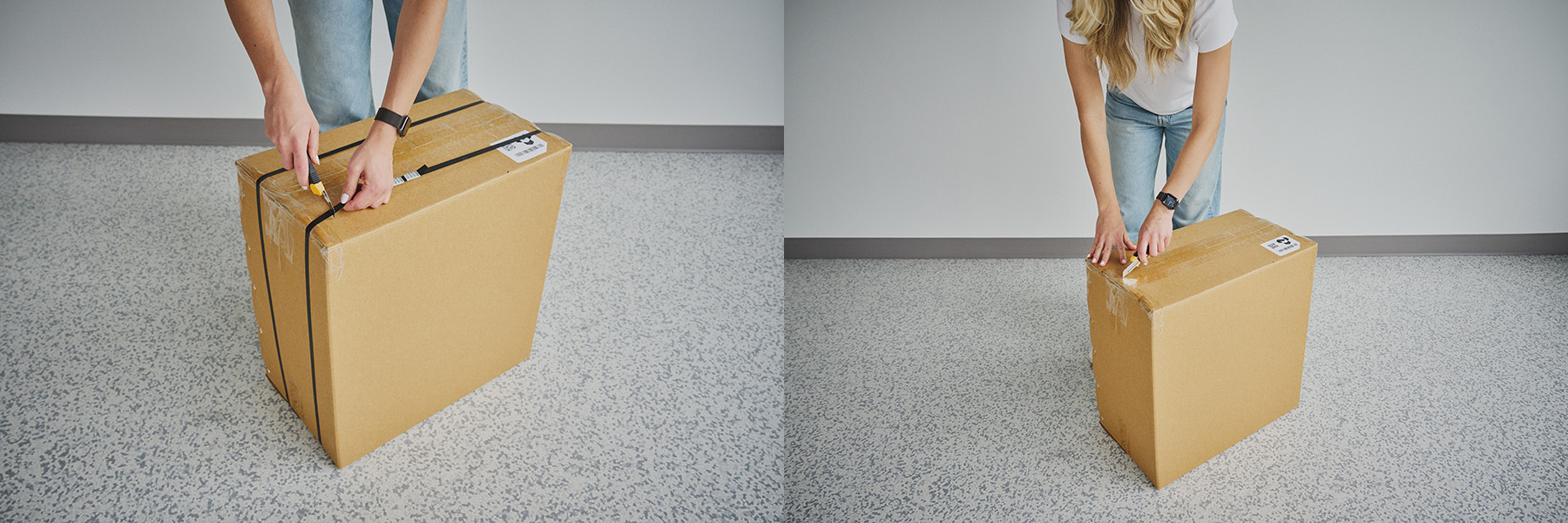
Unpack accessories. Remove the documentation and the accessory bag from the box and set them aside.
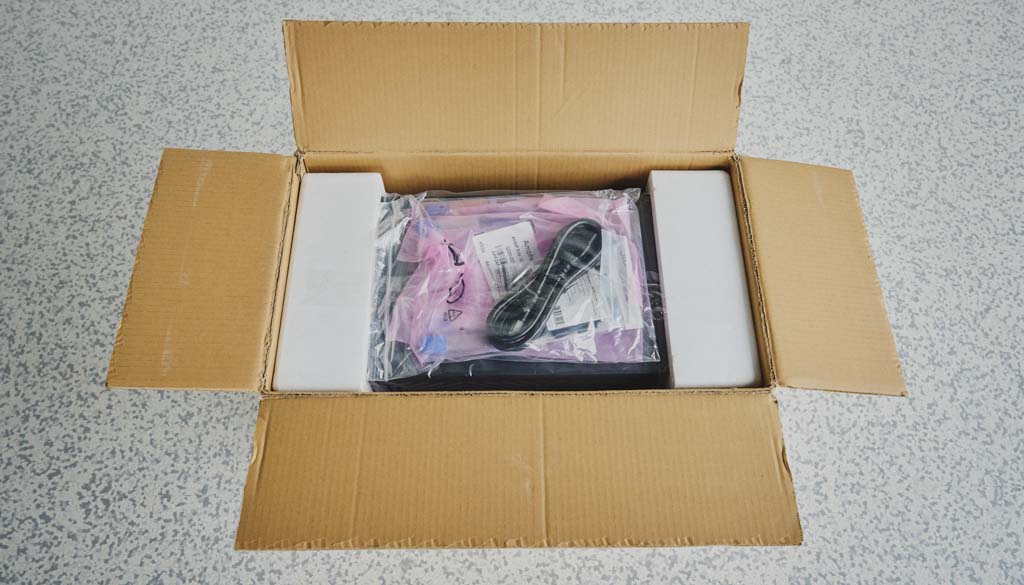
Remove the workstation from the cardboard box. Reach into the short sides of the box, secure your hands under the supportive styrofoam, and lift the TT-QuietBox Blackhole™ workstation out of the box. Place it in your workspace.

Remove additional packing material. Remove any remaining packaging from the exterior of the TT-QuietBox Blackhole™ workstation.

Inspect the system. Inspect the workstation to ensure all components are properly mounted and secured. The system ships with sufficient liquid coolant for long-term operation; adding or purchasing coolant is not necessary.
Step 2: Setting Up the Hardware
Follow these steps to set up the hardware for your TT-QuietBox Blackhole™ workstation:
Connect the power cable. Connect the provided C13 power cable to the workstation and then to a dedicated power outlet.
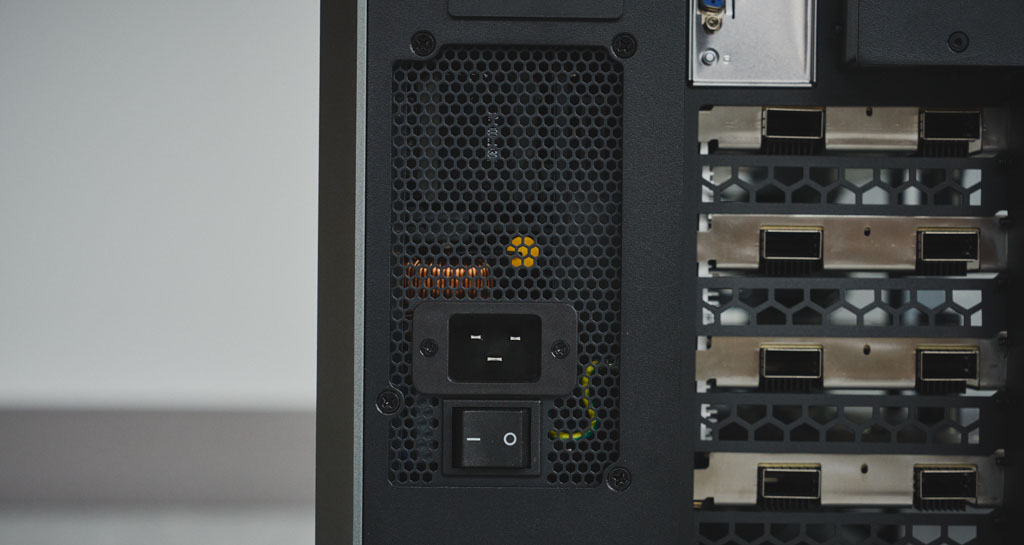
Connect QSFP-DD cables. The included Quad Small Form-factor Pluggable Double Density (QSFP-DD) cables enable high-speed interconnectivity between the Tenstorrent Tensix cores. Your system includes four Blackhole™ processors and eight external QSFP-DD cables to create the processor mesh. Connect the eight cables according to the system topology diagram below. Ensure each cable is aligned correctly and clicks into place; do not force the connections.
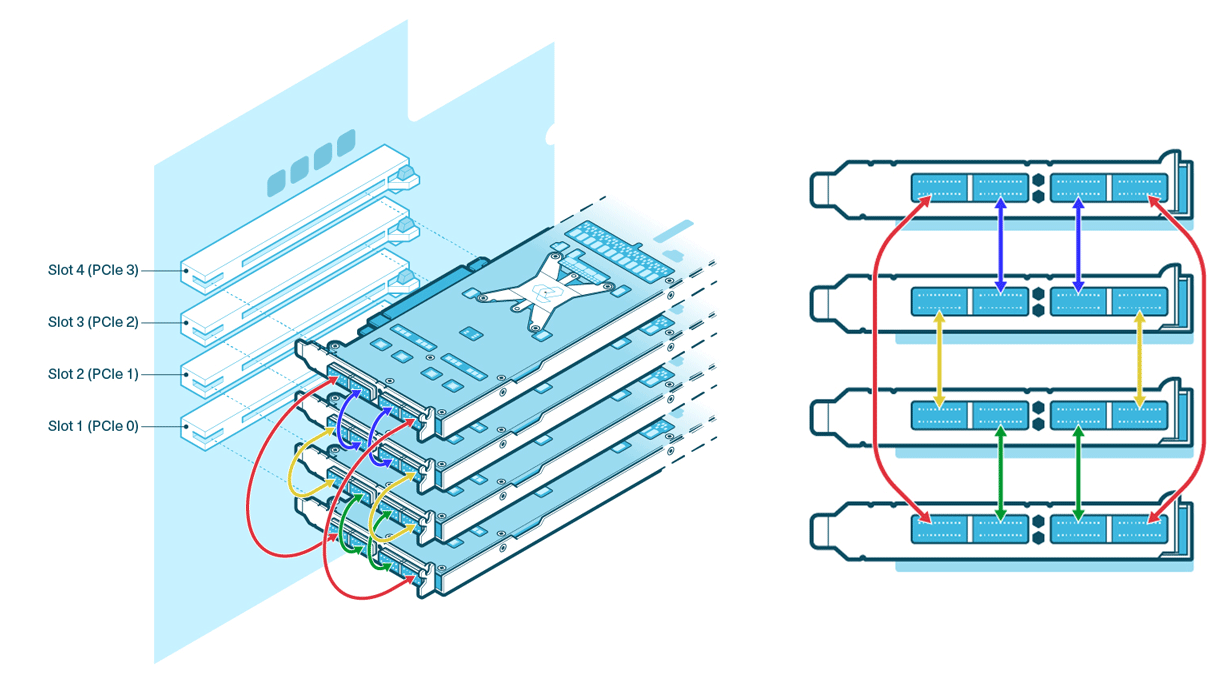
Connect to the network. For host system network access, connect a standard Ethernet cable (Cat 6 or better, user-provided) to an RJ45 LAN port on the rear panel. The LAN1 and LAN2 ports are 10GbE, while LAN3 and LAN4are 1GbE.
Note
The port that is not outlined in the following image is the BMC management port.

Connect peripherals. Connect your monitor, keyboard, and mouse (user-provided). A VGA-to-HDMI adapter is included for monitors that require an HDMI connection. Be sure to plug in both the VGA and USB-A connectors to the rear panel for a video signal to be transmitted.
Power on the system. Locate the main power supply switch on the rear of the workstation and set it to the ON position. Press the system power button on the front panel.
Note
The system’s initial hardware initialization during its first Power-On-Self-Test (POST) may require up to 10 minutes before displaying the BIOS screen. If after 10 minutes you do not see the BIOS screen, please raise a support request.
Step 3. Accessing Default System Logins
Follow these instructions for logging into the system using the default Ubuntu and Base Management Controller (BMC) credentials.
Accessing the Ubuntu operating system
When the Ubuntu login prompt appears, enter the following default credentials:
Username: ttuser
Password: ttuser
Optional: Accessing the Base Management Controller (BMC)
This section describes an optional process to access the Base Management Controller (BMC) included with the systsem. To log in using the system’s BMC, complete these steps:
Connect an additional Ethernet cable to the management port labeled MGMT on the back panel of your system.
On another computer connected to the same network, open a web browser.
When prompted, enter the following default credentials:
Username: admin
Password: ZTSI-00029
Step 4: Verifying System Recognition of Blackhole p150c Accelerators
In a terminal, execute these commands to download the latest list of PCI device IDs and list the recognized devices:
sudo update-pciids
lspci -d 1e52:
You should see an output which lists four recognized accelerators:
01:00.0 Processing accelerators: Tenstorrent Inc Blackhole
41:00.0 Processing accelerators: Tenstorrent Inc Blackhole
42:00.0 Processing accelerators: Tenstorrent Inc Blackhole
c1:00.0 Processing accelerators: Tenstorrent Inc Blackhole
Important
If you don’t see all four accelerators listed, please raise a support request. Our team will review your request and provide assistance.
Step 5: Installing the Tenstorrent Software Stack
After completing the operating system installation, proceed with Installing the Tenstorrent Software Stack.
Need Additional Support?
If you encounter any issues, or have a question that isn’t covered in the documentation, please raise a support request. Our team will review your request and provide assistance.